ROG Ally - Smokeless Setup
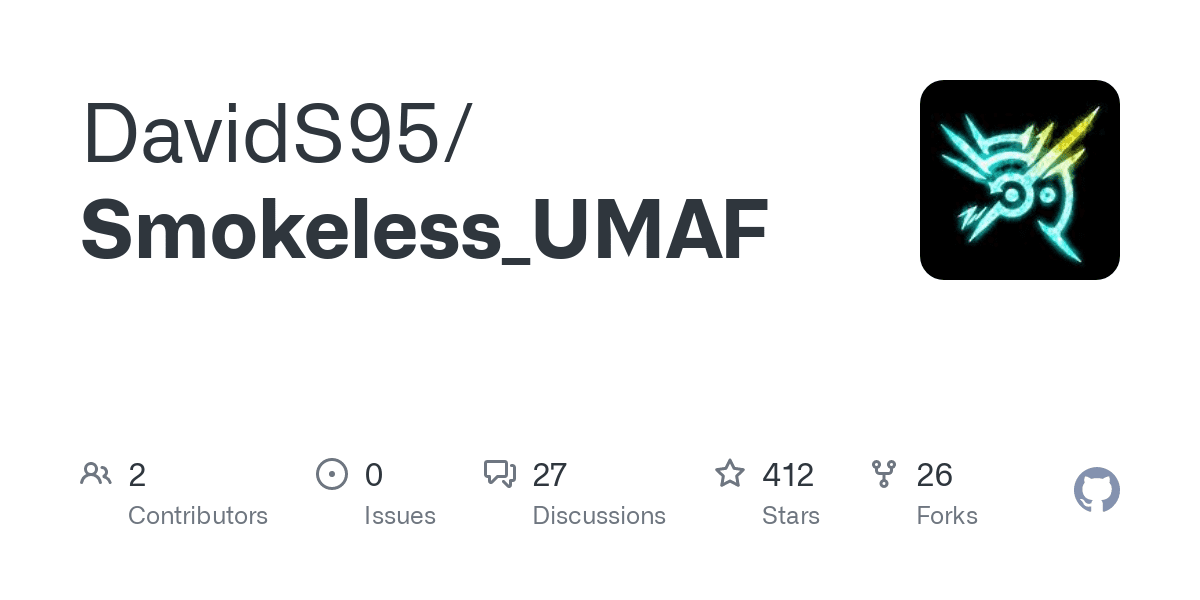
This is an overview and setup guide on how to get smokeless configured for the Ally. This will let you do things like modify bios values and adjust ram timings.
REQUIREMENTS:
- USB Dock
- USB Keyboard
- USB Flash Drive formatted to FAT32
Notes:
- The beta version seems to have a near 100% brick rate, don't use the beta
- BY FOLLOWING THIS GUIDE YOU TAKE RESPONSIBILITY FOR YOUR OWN ACTIONS
- Resetting your bios to factory defaults will clear out any smokeless settings.
- If you end up soft-bricking the device you can use this guide here to recover.
- There are risks with UMAF that include perma bricking your device, even entering into it can do so.
- If you don't know what you're doing we advise you NOT to use smokeless.
- You will need to dump your bios and keep a clean backup on hand, if you don’t know how to do this or aren’t comfortable you should probably stop here.
INSTRUCTIONS:
Pre Step: Use your Ch341a and pogo adapter to make a bios dump, this way if you end up bricking the system you can just flashback.
Download Smokeless UMAF https://github.com/DavidS95/Smokeless_UMAF and extract the zip then move the 3 efi files and EFI folder to the root of the USB.
- Plug the dock with the USB flash drive and USB keyboard into your Ally, turn off the Ally if not off.
- With the Ally off hold the volume down and press power to bring up the boot menu.
- From here you want to disable secure boot
- Press Y or hit advanced menu
- security tab -> secure boot -> secure boot control to disable
- boot option number one to disable
- save and exit
- Save your bios settings and let it boot into Smokeless-UMAF
- Once you have your smokeless settings changed you'll need to boot back into the bios and re-enable your Windows boot drive as well as to re-enable Secure boot (DON'T reset the bios to factory defaults as this will erase any smokeless settings you have set.
