Disable Telemetry Collection
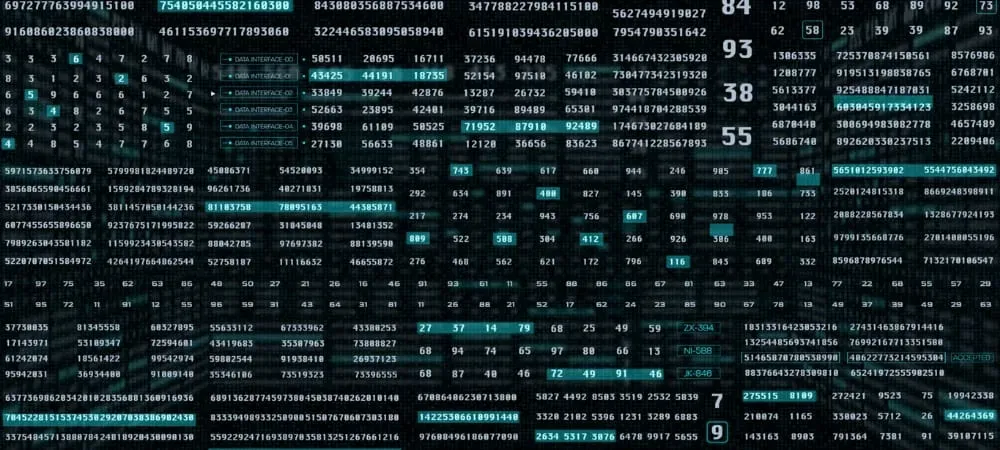
This is a guide and general overview of various ways you can disable Windows telemetry and data collection.
This guide will cover (1) parts;
- Diagnostic data, optional diagnostic data
Notes:
- While generally safe you should read over each section and make sure you understand the ramifications and implications of these changes!
- It’s also important to note that you’ll no longer receive updates if you’re in the Windows Insider Program until you turn it back on. Being in the Insider program means sending telemetry and other diagnostic information to Microsoft.
Instructions
Disable Telemetry Collection
While sending usage statistics to Microsoft sounds good, it leaves the door open to share the anonymized data with third parties. If you’re concerned about Windows automatically sending telemetry and other diagnostic data to Microsoft, use the following steps to turn it off.
- Open the Start menu and click the Settings icon.
- Next, click Privacy & Security and then Diagnostics & feedback from the list on the right.
- Expand the Diagnostic data option and toggle off the Send optional diagnostic data option.
- Turning off Diagnostics & feedback limits data collection by Microsoft, but it doesn’t disable everything. Scroll down the list, expand the Tailored Experiences section, and toggle it off.
