Convert MBR to GPT partition style
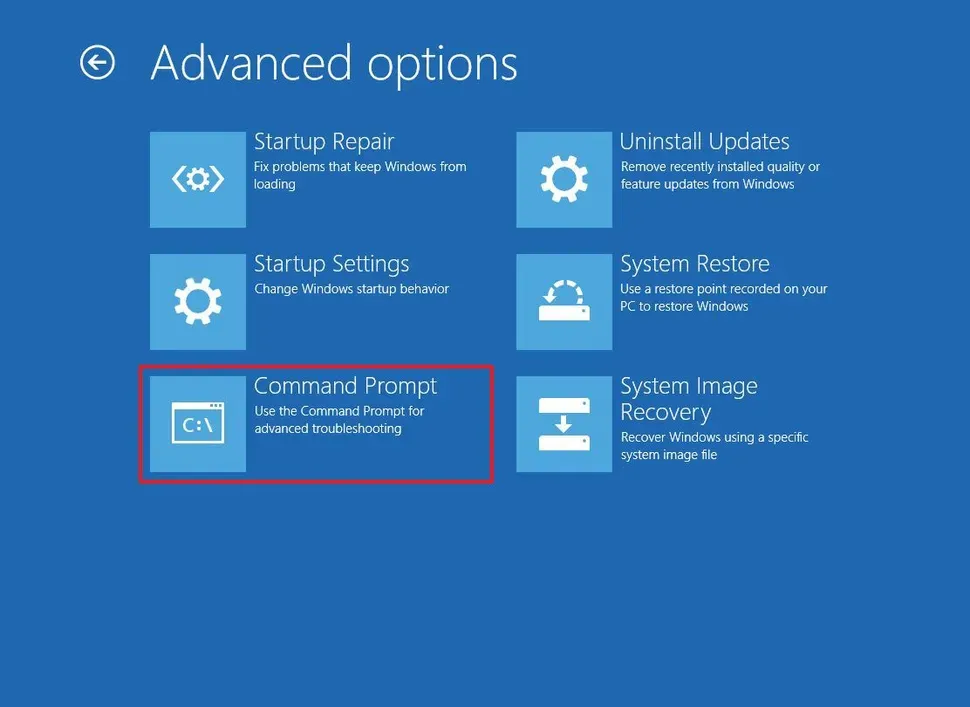
Convert MBR to GPT partition style (offline)
To convert a drive using MBR to GPT on Windows 10, use these steps:
- Open Settings.
- Click on Update & Security.
- Click on Recovery.
- Click the Restart now button under the "Advanced startup" section.
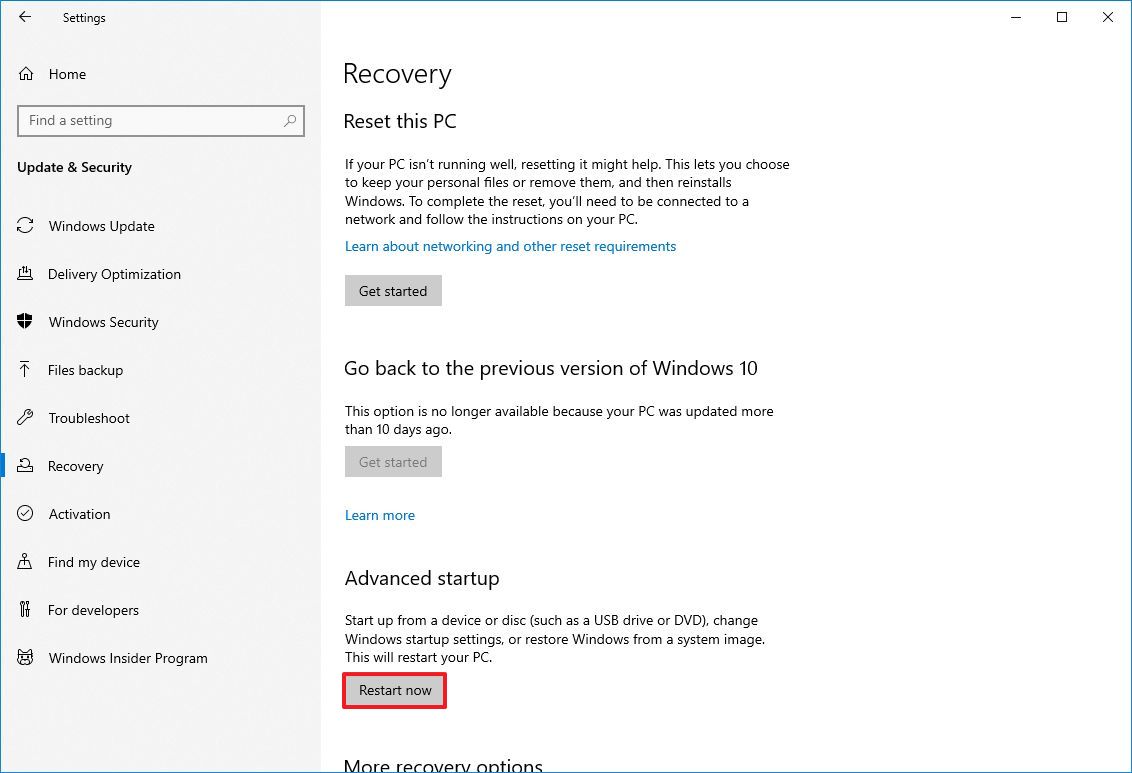
- Click the Troubleshoot option.
- Click on Advanced options.
- Click the Command Prompt option.
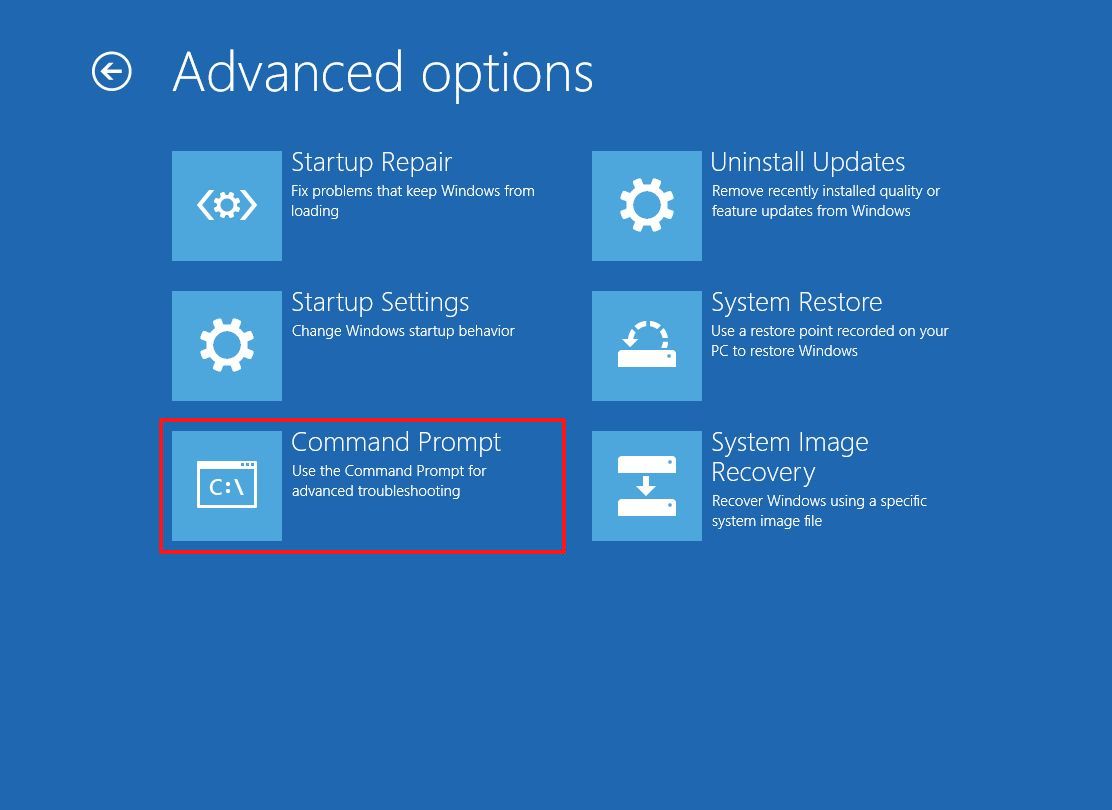
- Select your administrator account and sign in (if applicable).
- Type the following command to validate the drive's requirements and press Enter: mbr2gpt /validate
- Quick tip: The mbr2gpt.exe is located in the "System32" folder inside the "Windows" folder. If you want to see all the available options, use the mbr2gpt /? command.
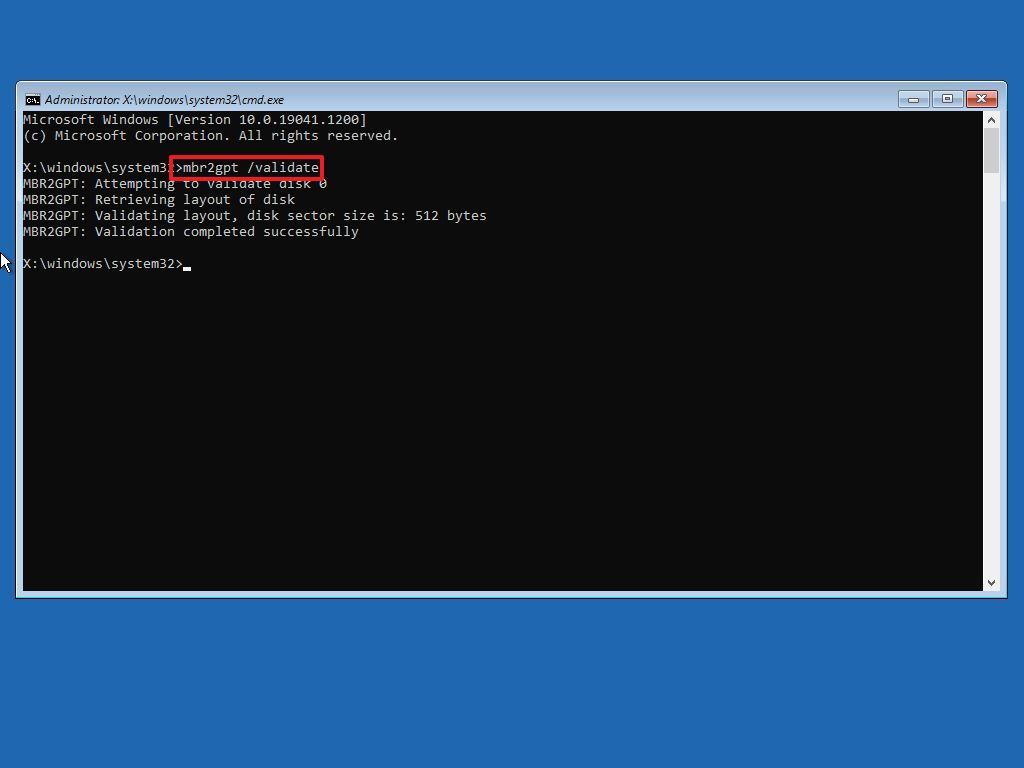
- Type the following command to convert the drive from MBR to GPT and press Enter: mbr2gpt /convert
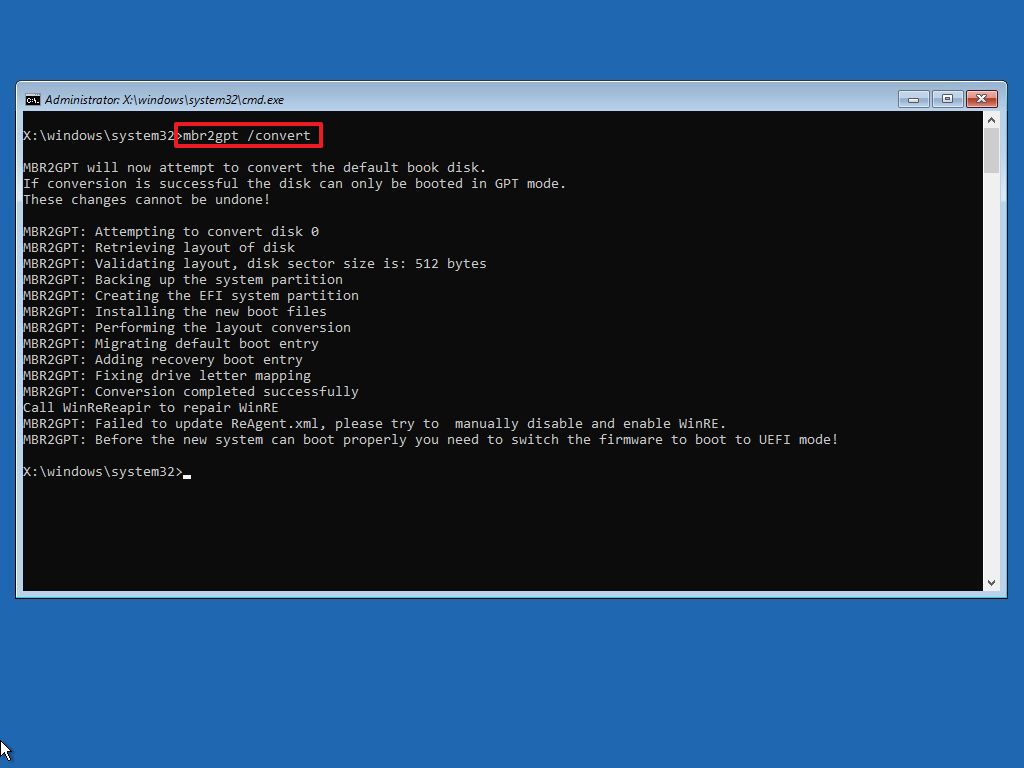
- Quick note: The command output in this image indicates that the conversion has completed successfully, but there was an issue with the Windows Recovery Environment. If this happens, once you're in the desktop, run the the reagentc /disable and reagentc /enable commands from Command Prompt (admin).
- Click the Close button.
- Click the "Turn off your PC" option.
After you complete the steps, the tool will validate the drive and create an EFI system partition (ESP). The process will also insert the UEFI boot files and GPT components into the partition. The tool will update the Boot Configuration Data (BCD) and add the previous drive letter to the drive.
Credit: WindowsCentral.com
