Setting up Handheld Companion
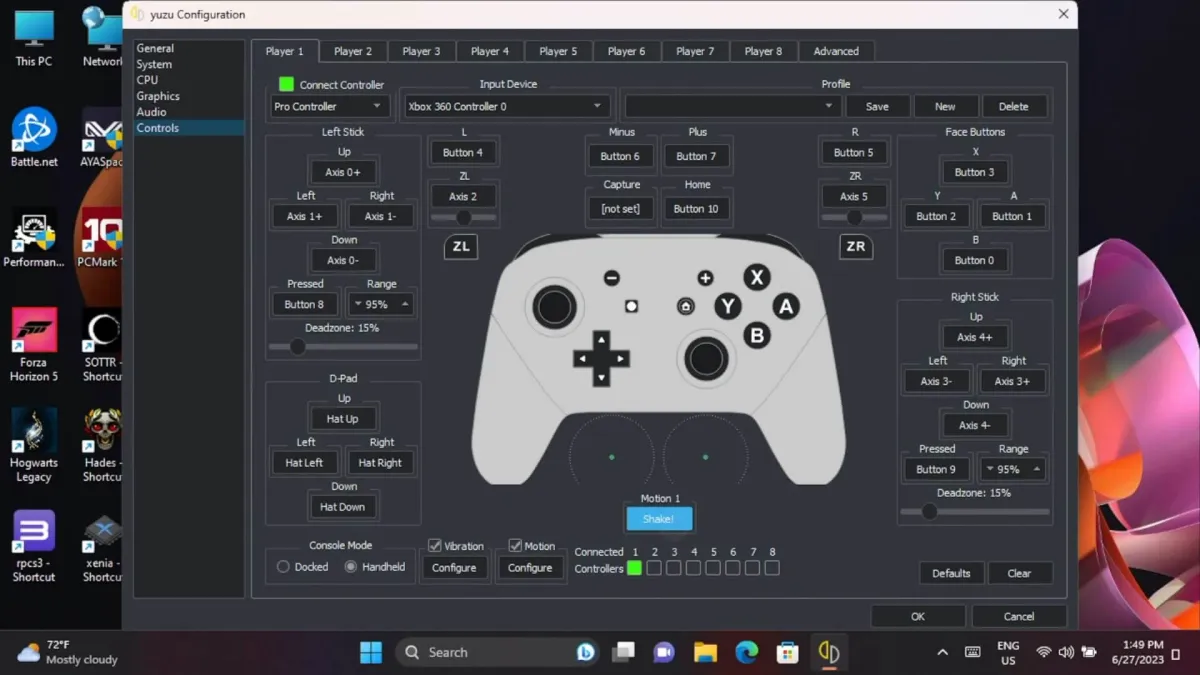
This is a general guide and overview of Handheld Companion and how to set it up and use it.
This guide will cover 5 parts;
- Installation
- Enabling Handheld Companion
- Changing the TDP
- Remapping the buttons
- Enabling the GRYO
NOTES:
- While generally safe you should read over each section and make sure you understand the ramifications and implications of these changes!
INSTRUCTIONS
Installation
- First, you want to download both the latest .exe of Handheld Companion from here https://github.com/Valkirie/HandheldCompanion/releases
- Now click and install the Handheldcompanion.exe
- You will need to restart your device after the installation.
Enabling Handheld Companion
- Open up Handheld Companion.
- Handheld Companion must be launched before any game launcher so you want to ensure that all game launchers are closed before starting the service.
- Go to Settings and enable Auto-Start, Open the application in the background and Close minimizes. (This is a personal preference.)
- Now you can press the hotkey at any time to bring up the Quick Tools window and make it disappear.
- Handheld Companion is now Enabled and has a hotkey function.
Changing the TDP
- Go to the Profiles section, Turn on Thermal Power (TDP) limit
- Change the TDP to whatever you want.
Remapping the buttons
- Click the Profiles tab on the left side panel, scroll down, and click Controller Layout.
- You can remap all the buttons on your handheld and create & share custom layout templates.
Enabling the GRYO
- Press the quick tools window hotkey you just created. A menu should pop up on the bottom right of your screen. You can press LB and RB to move through the tabs. Move over to the third tab and scroll down to Motion control settings.
- Configure your Motion control settings. The output device is Right Stick and the Style of input should be Joystick Camera.
- Motion activation can be set to Enabled (Turn off with a button) which means Gyro is always on unless you hold the hotkey. Disabled (Turn on with buttons) means you hold the hotkey while playing to use the gyro. I play with Disabled and I set mine to the Left Trigger. So when I hold the Left Trigger button while playing it will activate the motion settings.
- You also adjust the dead zone and sensitivity as well.
- Minimize Handheld Companion and launch any game.
- Once the game launches and you’re in the game, press and hold the Gyro hotkey and move your device around.
